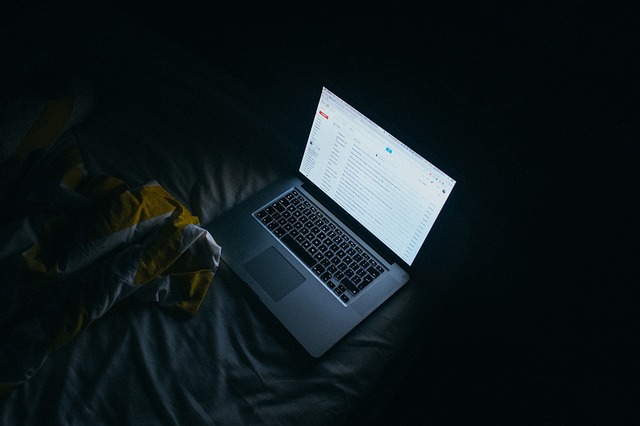Thinking how to add signature in Gmail? Don’t worry, We got you covered. In this post, you will know how to set up your signature in Gmail in a few simple steps.
How to add signature in Gmail
The importance of personalizing an email cannot be stressed upon enough as it makes the entire conversation more legit.
People tend to take you more seriously when you are equipped with the best blueprint to a professional Email and there is no end in the number of ways this can benefit you, whether you’re a student or a professional.
Right from being able to instantly provide the receiver with all your contact information in one go, to the conversation representing your organization, your designation and so on; an Email signature is as informative as it is essential.
How to add signature in Gmail in a few Simple Steps
If you are wondering how to add signature in Gmail, follow these simple steps
- On the upper right corner of your Gmail account, you will find the settings icon
which looks a wheel
- When you click on this icon, you will see a “See all settings” section
- What you need to do is scroll down to find the “Signature” section under “General Settings”
- When you click on “create new”, the below-seen pop-up will appear on your screen:
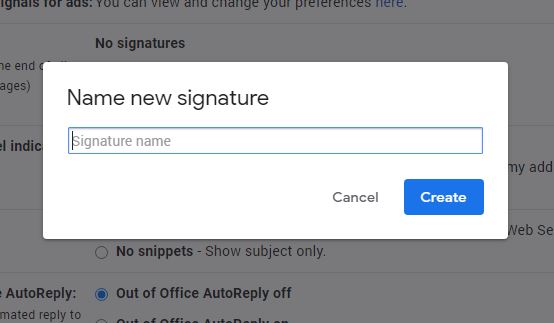
Here you can type in the name of the new signature you wish to keep.
What makes a good signature?
- Your signature represents your position as a professional, your contact details or a quote or a motto that you believe in!
- For a formal Email signature, the best advice is to start with adding your full name, the job title you currently hold and then your contact details such as the phone number and/or email address. This is professional as well as informative
- The Gmail signature editor provides several font and other formatting options for you to choose from, so that you can create your signature accordingly
- You can adjust alignment; add hyperlinks and images in your signature
How to add image in Gmail Signature?
Wondering how to add signature in gmail with logo by adding an image?
A lot of people are skeptical about whether or not / how to add a signature in Gmail with Logo.
Whether it looks professional or does it look like you’re trying too hard?
Well, the answer to this is that sometimes the logo can best describe the brand.
Suppose your email I.D. represents a brand or a company name, you can choose to upload the logo of the same in the form of an image; making your email signature bonafide.
If you wish to add an image, click on the “insert image” button and simply upload your required image.
If you think the image isn’t placed right, you can choose to change its position with the help of the “dragging” and “dropping” function.
This image could be your own picture, your company’s brand logo, the image or your favourite quote, even a picture of your visiting card if you want!
Links in your signature
Sometimes giving out just your name, designation and phone number might not seem enough.
If you wish to add additional information to the signature such as your website or wish any part of the signature to be hyperlinked; click on the “link” icon and provide the required information.
What do you do in case you don’t know what signature to use?
There are several sample signatures available online that you can choose from. What’s even better, if you wish to make advanced settings on your Gmail signature, you can choose from a number of free email signature generators available online.
They have some of the best examples on how to add signature in Gmail and you can find exactly what you’re looking for.
You put in your requirements and will be given the best options according to the same. You can simply copy and paste them to your email signature.
This will not only save a lot of time and effort, it might help you create an Email signature that is absolutely suited for your requirements whilst comparing some of the best options for the same.
For example; if you’re a motivational speaker, you might want to add an inspirational quote to your signature besides your contact information.
You can choose from amongst suggestions for the same and select the one that you resonate with the most.
How to ensure what signature goes where?
Furthermore, There is a section called “Signature defaults” that you will see.
If you wish your signature to appear each time you’re composing an email, you need to select the same from the drop-down menu.
Interestingly, you can have different signatures for replied/forwarded emails and different ones for when you write a new email.
After you have made all the desired additions/changes for your email signature, you can scroll down to the bottom and click on “save changes”.
Points to remember
- To check whether your Gmail signature shows effectively: Go to Gmail and compose a new Email; now on the lower right corner, you will see a pen icon;
Here you can select your desired signature using “Manage Signatures” and click on “My signature”. Now when you send the email, it will go out with the desired signature
- It is very important to ensure that your “New mail” settings aren’t on the “Plain text mode”. If so, your newly created Email signature will not be displayed. This is because this mode prevents social media, hyperlinks, images etc. from being displayed. You need to click on “more options” i.e. the three dots and disable the plain text mode by de-selecting the same. It takes a couple of seconds for the changes to appear. You might also need to add/load the signature again, in case it was on the Plain Text mode already!
Test Mail
After you have made the desired changes, it is always best to send a Test mail, to your own Email I.d., or to that of a friend and check whether everything is how it’s supposed to be.
This would ensure that when you actually send out an email to someone else, there aren’t any glitches faced in the same.
Hope this simple tutorial on How to add signature in Gmail app was helpful for you, follow this blog for more such content, Thank you!
Also See: How to send a Calendar invite in Gmail? (A Step-by-step Guide)
Like this post? Share with your friends and family let them know about how to add signature in Gmail.
Have a question? Ask us via the comments section below. We will be happy to assist you at any time.
For more telecom and internet updates, follow this blog on a regular basis.
Related Searches: how to add email signature in gmail, add signature to gmail, how to add signature in gmail account, how to add my signature in gmail, how we can add signature in gmail, how to insert image in email signature in gmail, professional gmail signature, how to make gmail signature with image